Click the 'O2 Guru' youTube channel link below for a step by step video demonstration on setting up email for your Blackberry device
Blackberry Email Setup
|

Press the Blackberry options button to start your email setup. |
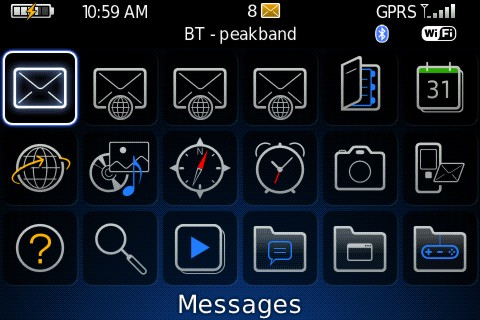 Now using the scroll ball (Track-Ball) scroll down the screen to find 'Setup'
Now using the scroll ball (Track-Ball) scroll down the screen to find 'Setup' |
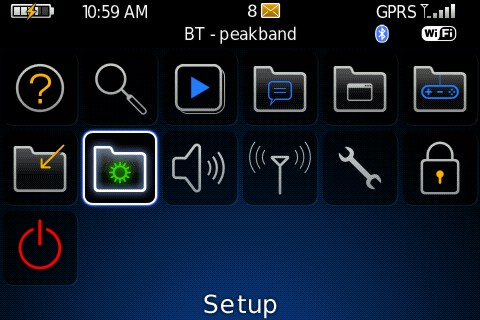 This is what the 'Setup' Icon looks like
This is what the 'Setup' Icon looks like |

Press the select, that is the scroll ball |
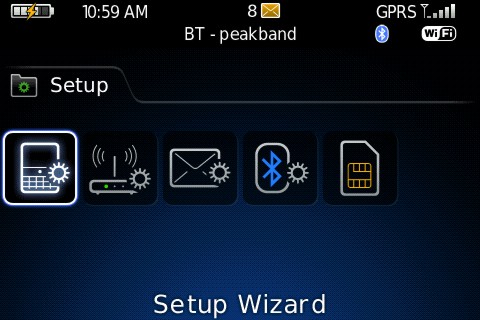 Press 'Select' again while
Highlighting 'Setup Wizard'
Press 'Select' again while
Highlighting 'Setup Wizard' |
|
|
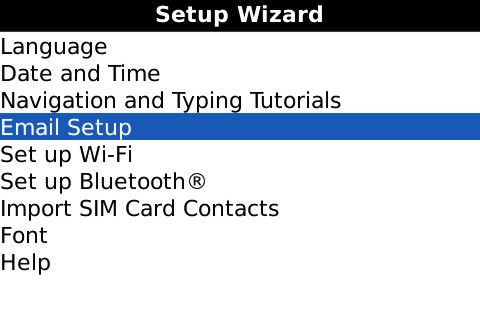
Scroll down to 'Email Setup'
|
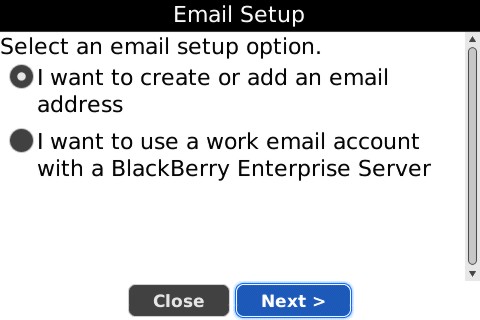
Select 'I want to create or add an email address' then scroll to the 'Next>'
button, and press the scroll ball. |
|
|
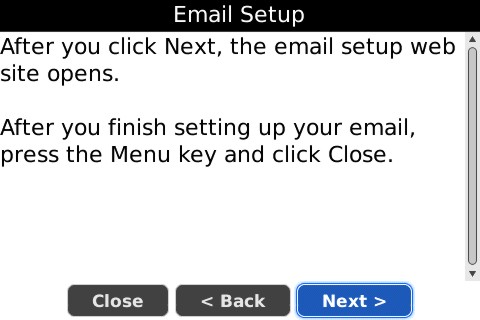
Scroll to the 'Next>' button again, and press the scroll ball |
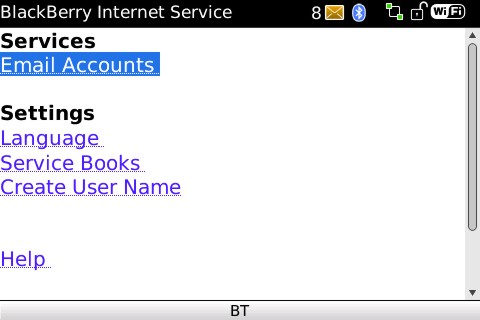
Select 'Email Accounts' with the scroll ball |
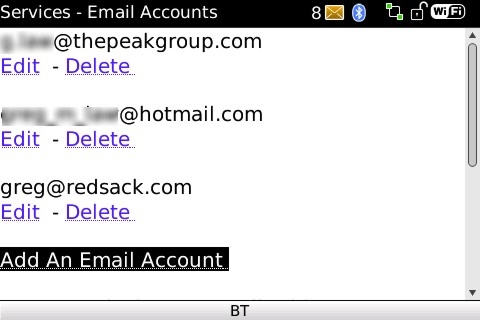
Select 'Add an email account' with the scroll ball
Note - you can have upto 10 email accounts setup.
|
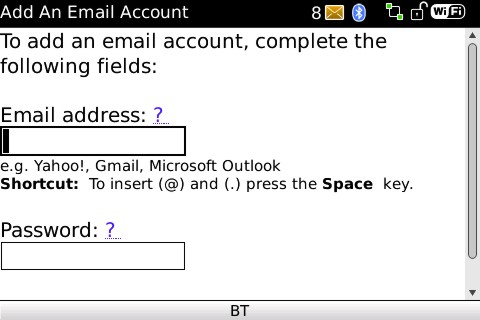
Enter your email address in the 'Email address' box
Note - this is not case sensetive. |
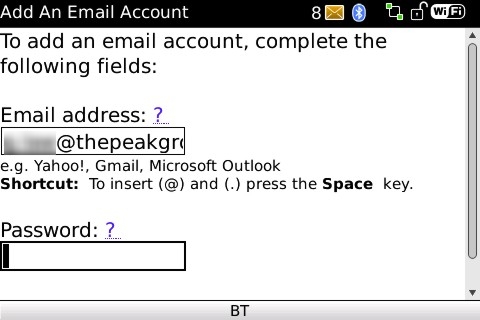 Now scroll down to the password box and enter your password
Now scroll down to the password box and enter your password
NNote - This is case sensetive |
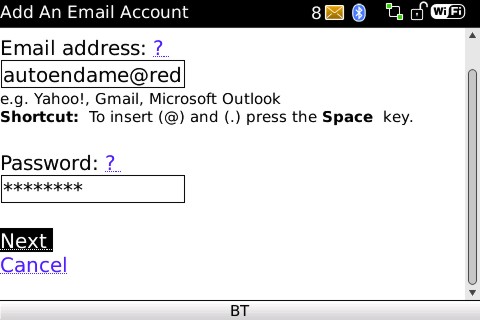
Now scroll down to the Next button, and select it with the scroll ball |
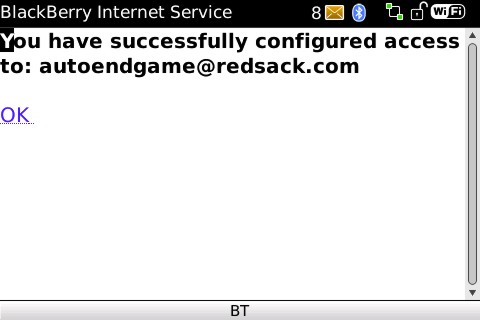
If all is OK you should see this screen, select 'OK' with the scrool ball |
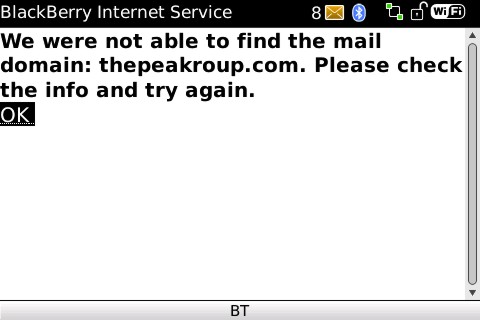
If however you get this screen you have properly not entered your email address
correctly or your password is wrong, click the ‘OK’ button with the scroll ball
and changes either email address or password to correct them and try again. |
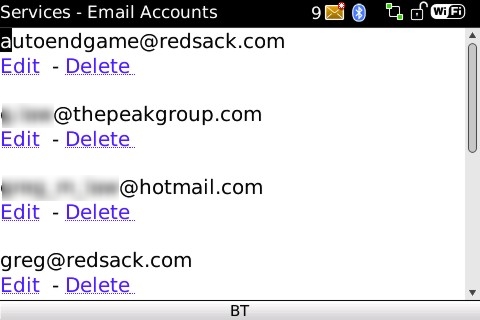
Once you have click 'OK' you will return to this screen where you can add
another email or quit from this wizard, press the RED phone key to the right
side of the BB |
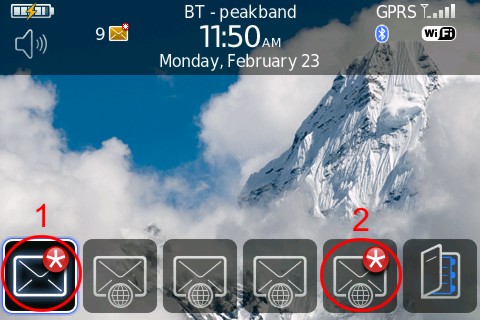
When you receive emails you will be notified on
your main screen, Note Email icon 1 displays you have emails in one of your
accounts as you can see Email icon 2 shows I have an email in my fourth account,
if you select Icon 1 you will see all emails from all accounts however if you
select Icon 4 (in my case) you will only see the emails to that account.
|

Scroll and select the email account you require |

And there it is, once again scroll to the email and select it to read it.
|
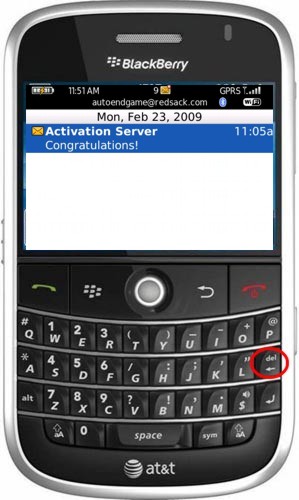
To delete an email just press the delete button |
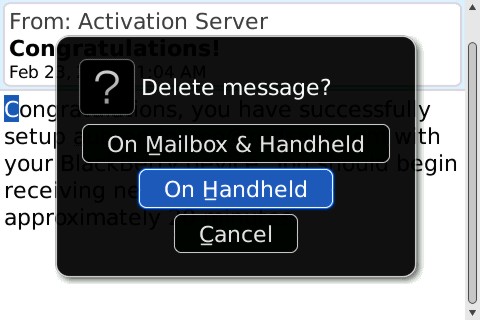
You have two
options when deleting an email option 1, ‘Delete on mailbox & handheld’ this
will delete the email from both the Server hold it and you BB, option 2 only
deletes the email from the BB so when you open your email package at home/work
you will receive the email in that package.
|
You will only receive emails if your other email package does not get them
first, this is because most email packages like Outlook or Outlook express will
receive the email and automatically delete it from the server, so when your BB
taps in to check for emails they may have been deleted from the server before it
had a chance to download it.
|
|
|
|
|